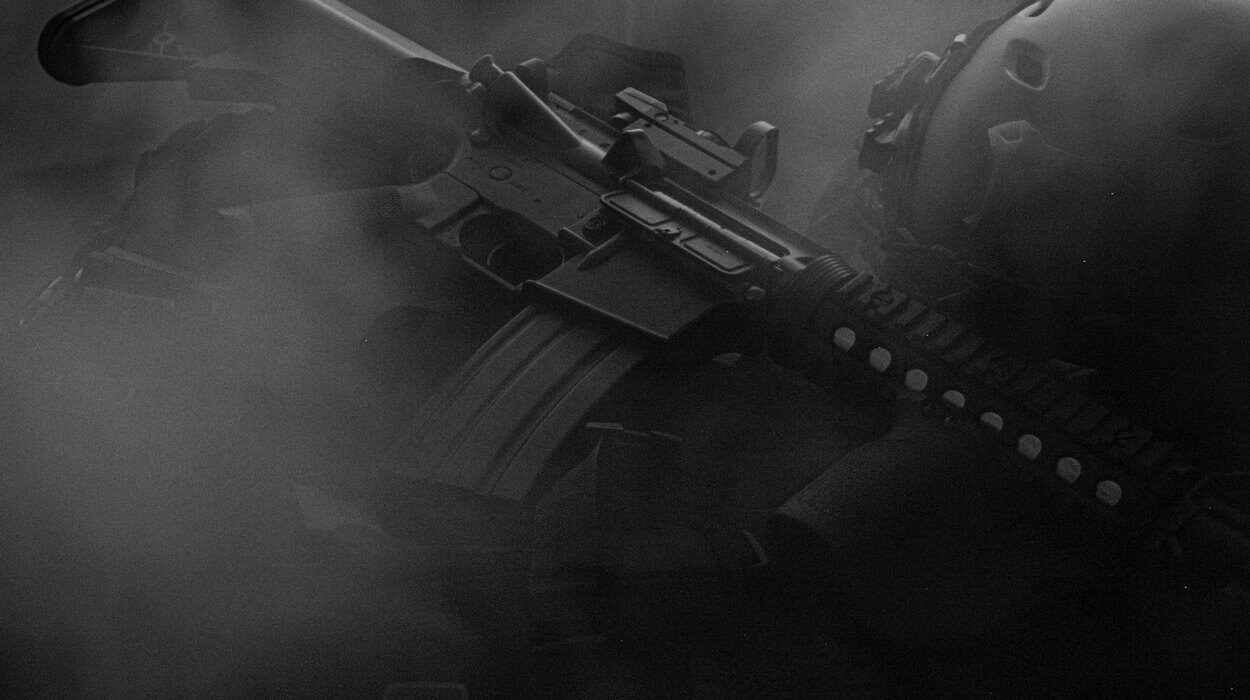The return of the legendary Modern Warfare in 2019 is a big event for fans of the franchise. This game in the series has earned separate recognition and is one of the best parts of an online action game.
From September 19 to 20 on the Battle net platform is open beta testing Modern Warfare. Some players have encountered technical problems, bugs and freezes. We have written a brief memo with common solutions to most problems and bugs, as well as private problems known to players. The guide is a growing one, and as new problems and solutions are reported, we will publish them.
Let’s start in order. First, make sure that your computer meets the minimum or recommended system requirements for the game:
Call of Duty: Modern Warfare 2019 System Requirements
Call of Duty: Modern Warfare minimum requirements
- OS: Windows 10 64-Bit (1709 or later)
- CPU: Intel Core i5 2500k or AMD equivalent
- Video: Nvidia GeForce GTX 670 2GB or GTX 1650 4GB or AMD Radeon HD 7950
- RAM: 8 GB
- HDD: 45 GB of free disk space
- DirectX: 12
Recommended requirements for Call of Duty: Modern Warfare
- OS: Windows 10 64 Bit (latest Service Pack)
- CPU: Intel Core i7 4770k or AMD equivalent
- Video: Nvidia GeForce GTX 970 4GB or GTX 1660 6GB or AMD Radeon R9 390 or AMD RX 580
- RAM: 16 GB
- HDD: 45 GB of free disk space
- DirectX: 12
Just remember to update the drivers for your video card. It would seem to be such a trivial advice, but this commonplace truth that a huge number of people can not digest. You can do this on the official sites of the manufacturers of video cards: AMD or Nvidia.
Call of Duty: Modern Warfare 2019 Black screen / Blank screen
To solve this error, switch the game display to windowed mode. If you can’t do this from within the game, then in the Battle.net launcher on the top left, click on the Blizzard logo and select “Settings” from the drop-down menu. There, in the menu on the left, select “Game Settings” and in Call of Duty: Modern Warfare check the “Additional command line arguments. Enter there “-Displaymode 1” and save it. Restart the game and everything should work.
Call of Duty: Modern Warfare 2019 crashes or does not start
There are many possible reasons for this. First of all, once again check whether your computer is suitable for the system requirements of the game. Next, run the game with the startup option in windowed mode, as mentioned in the paragraph above. If the game still refuses to run, then disable antivirus. It can often block new applications if it has a high protection mode set.
If you don’t have sound in the game, right click on the audio icon in the lower right corner of the desktop and disable spatial audio. If “Windows Sonic for headphones” is installed, select “off”.
Call of Duty: Modern Warfare, vertical sync is not turned off
The most common reason for this mishap is that you run the game in windowed mode. There V.sync can’t work. Switch it to full screen mode in the game’s settings or use the command line argument described in the Black Screen Solution at the beginning of this article.
BLZBNTBNA00000006 error
This error occurs when your Battlenet client cannot find the Blizzard Agent update program files. To fix this problem, restart your computer, turn off antivirus, and close unnecessary background applications. This usually fixes the problem.
Call of Duty: Modern Warfare DirectX 12 error
The error “your windows version does not meet the…” occurs if you have not installed Windows 10 64-Bit version 1709 or later, as specified in the minimum system requirements. The thing is that the game requires DirectX 12, which is only available for Windows 10. However, only starting from version 1709. To solve this problem, you can only update your operating system to the current version.
Call of Duty: Modern Warfare dev error 6165 error
This error occurs with a large number of people, but at the moment there is no solution to this problem. We are waiting for a patch from the developers. If a solution appears, we will add the article.